Accepting Your Invitation
So here's the good news, you've been invited to join your team on HighSide and we're excited to have you!
First, locate your invitation email which was sent to you by, "hello@Highside.io" and is titled, "Your HighSide Invitation." It looks like this (but with your information, not our demo company):
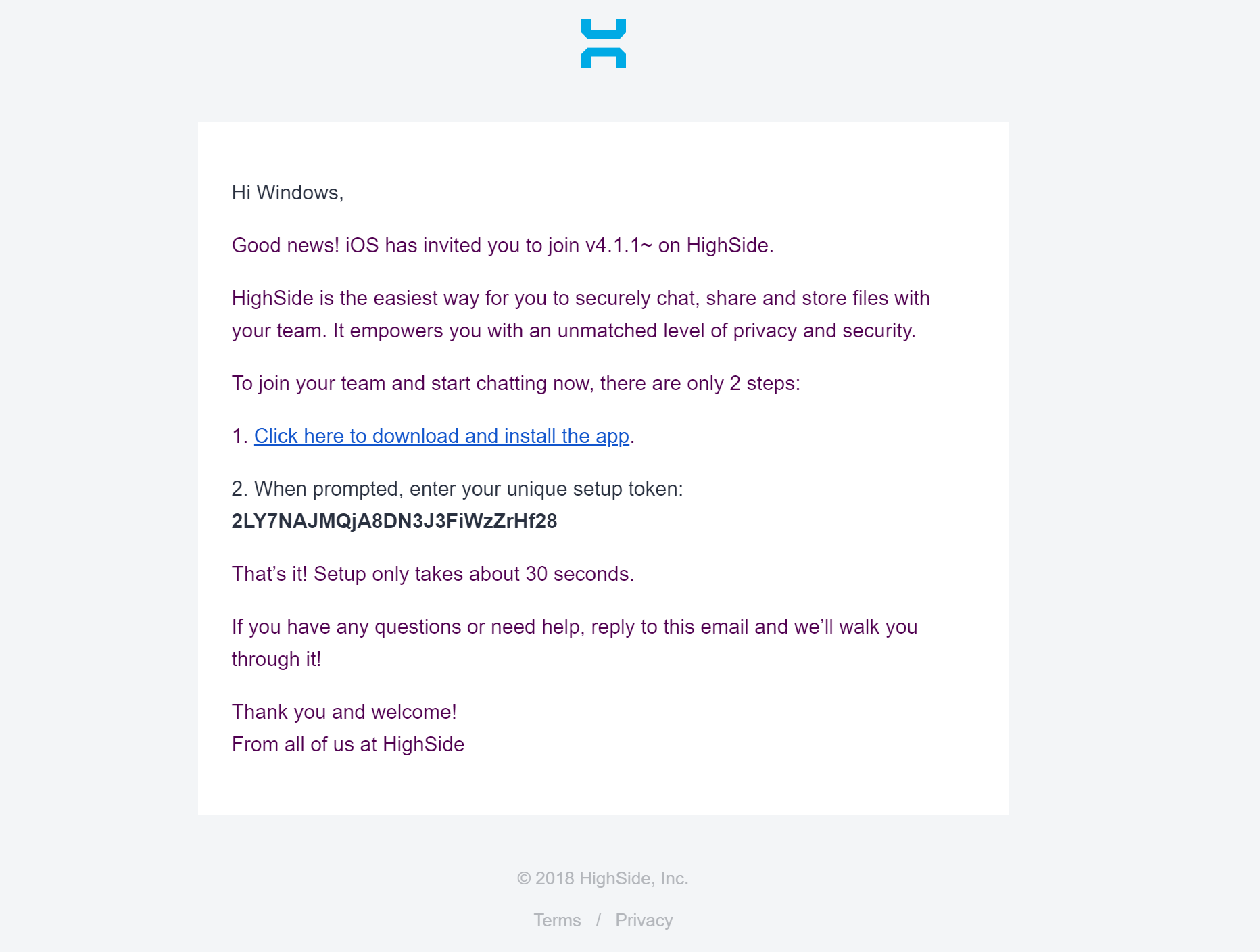
Next, copy your unique, one-time-only use setup token, and click on the link to our downloads page to download HighSide.
Once you've installed the app, select the option to sign in/accept invite and click Accept Email/ SMS invite. From there, input your signup token and congratulations! You have successfully joined your HighSide team!
Setup Your Profile
Now that you're in, let's start by making HighSide your own!
Your name and email address are set for you by your team's administrator.
You should definitely update your avatar so everyone can see your beautiful face! In all seriousness, adding an avatar helps humanize the experience of chatting with coworkers online - we highly recommend it.
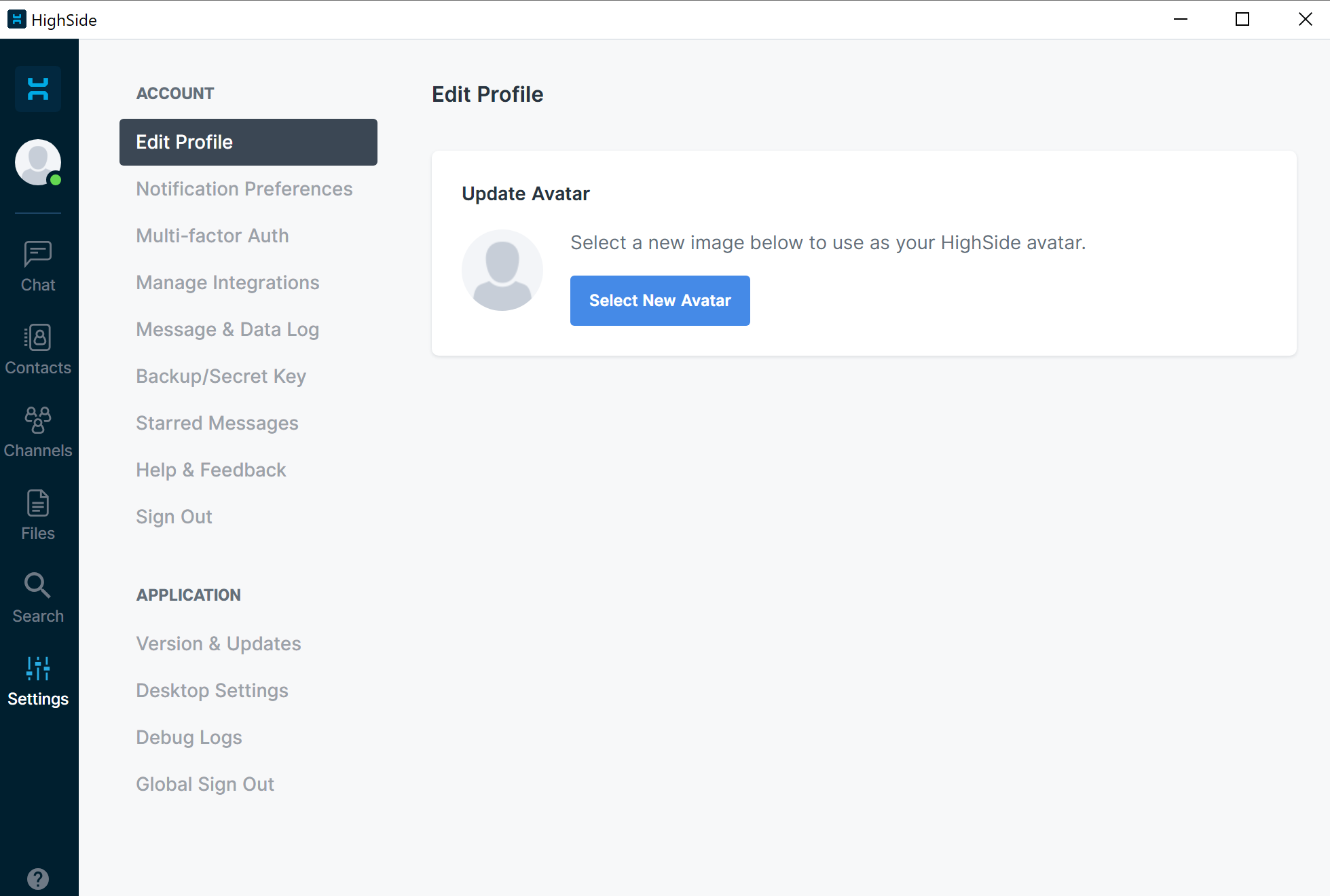
You can edit your avatar by navigating to the settings tab on the left side of the screen, clicking edit profile, and then clicking select new avatar.
After you've done this, you can setup a bio as well as adding your phone number by clicking your user icon in the top left (Right below your company icon). This will take you to your profile page where you can update the information for your account!
Join a Channel
HighSide is designed for teams and one of the best ways to securely collaborate with your team is through the use of Channels.
You can create, join or leave a channel at anytime, so don't be afraid to experiment. Channels can be either open (open to anyone in your organization to join at anytime) or private (invite only, and only visible to the participants who have been invited by the group creator).
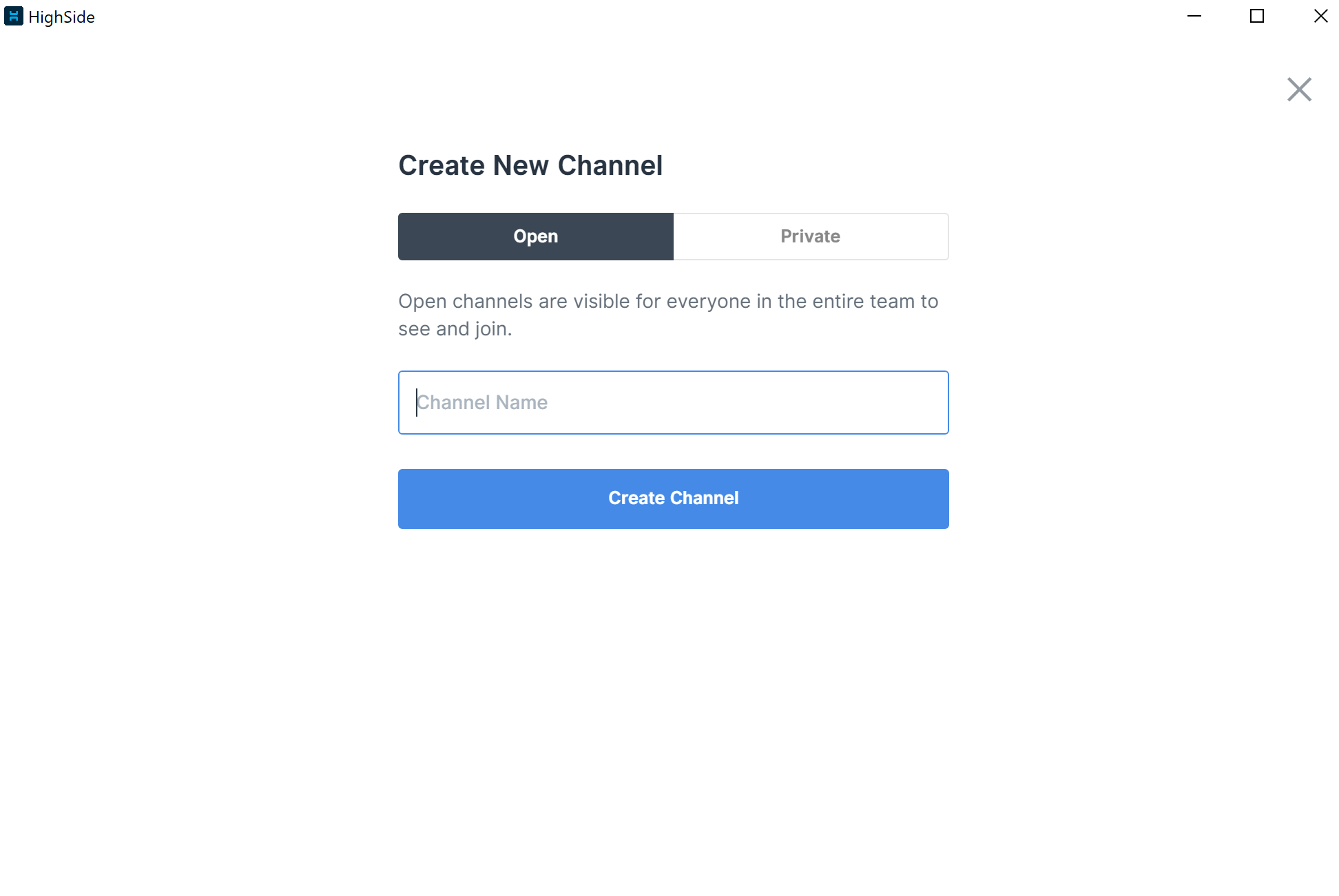 It often makes sense to set up channels around specific departments, topics, ideas or projects.
It often makes sense to set up channels around specific departments, topics, ideas or projects.
For example, if you want everyone working on the, "New website design" project to be able to quickly share thoughts, ideas and updates, you can create a channel for that project and invite everyone involved to participate.
And don't worry about there being too many members in a group or "too much noise," you only get notifications of new messages or files in a group if you are specifically "@ mentioned."
*NOTE* You can change your notifications preferences by going to Settings > Notification Preferences and changing them there. You can set your global preferences for Desktop and Mobile devices as well as setting specific device settings that differ from the global settings.
@ mentions are a way to notify someone in a group that you need their attention. If you type @ immediately followed by a person's name, it sends them a notification. Example: @YourCoworkersName.
You can also send a notification to everyone participating in the group by typing "@All" but we recommend you use this feature sparingly.
Send a Direct message
Direct messages are used to communicate securely, one to one, with another member of your organization.
When you send someone a direct message they receive a notification. If the person you are messaging is offline, the next time the open HighSide they'll see pending notifications from you and know to followup. If they have a mobile device that is linked with that account they can also get a push notification to notify them on the go.
Upload or Share Files
It's important to remember that HighSide isn't just for messages!
You can securely share files with your coworkers and/or store files inside of HighSide to access when needed.
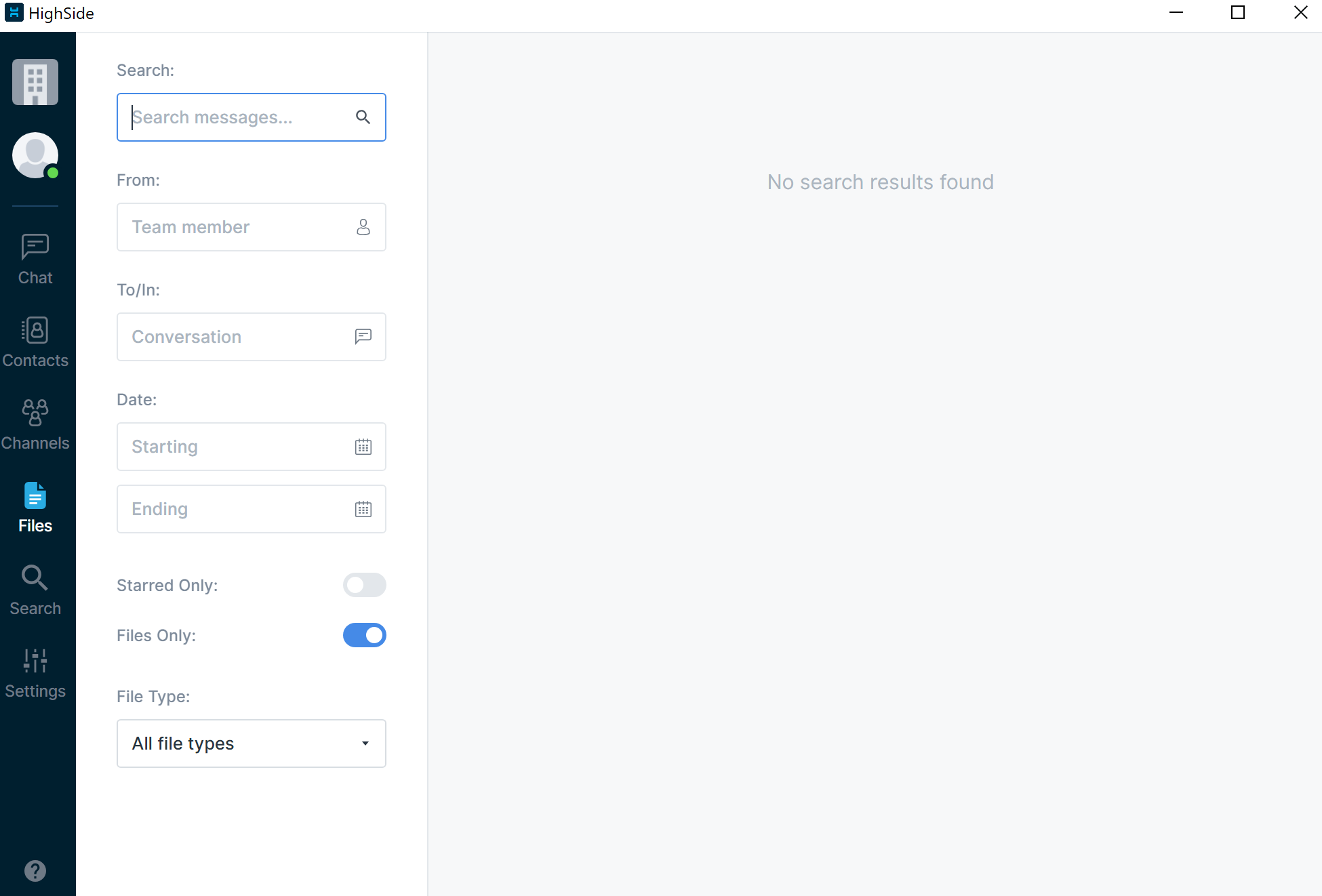
Email is inherently insecure as are most popular "file sharing/file storage" apps; it's unwise to send important messages or files via email or through apps like Dropbox. Instead you can use HighSide to share and store files, even sync'ing them across your multiple computers/devices with ease.
With HighSide your messages and files are end-to-end encrypted and even stored encrypted locally on your hard drive. HighSide's network, servers and employees don't have the ability to access or decrypt your data at anytime; even a hacker inside HighSide's network would be unable to decrypt your files!
Explore Search Functionality
With HighSide it's easy to find exactly what you're looking for with fast and powerful search.
You can search broad terms or drill down specifying who the message/file was to or from, the approximate or exact date, the group it took place in, etc.
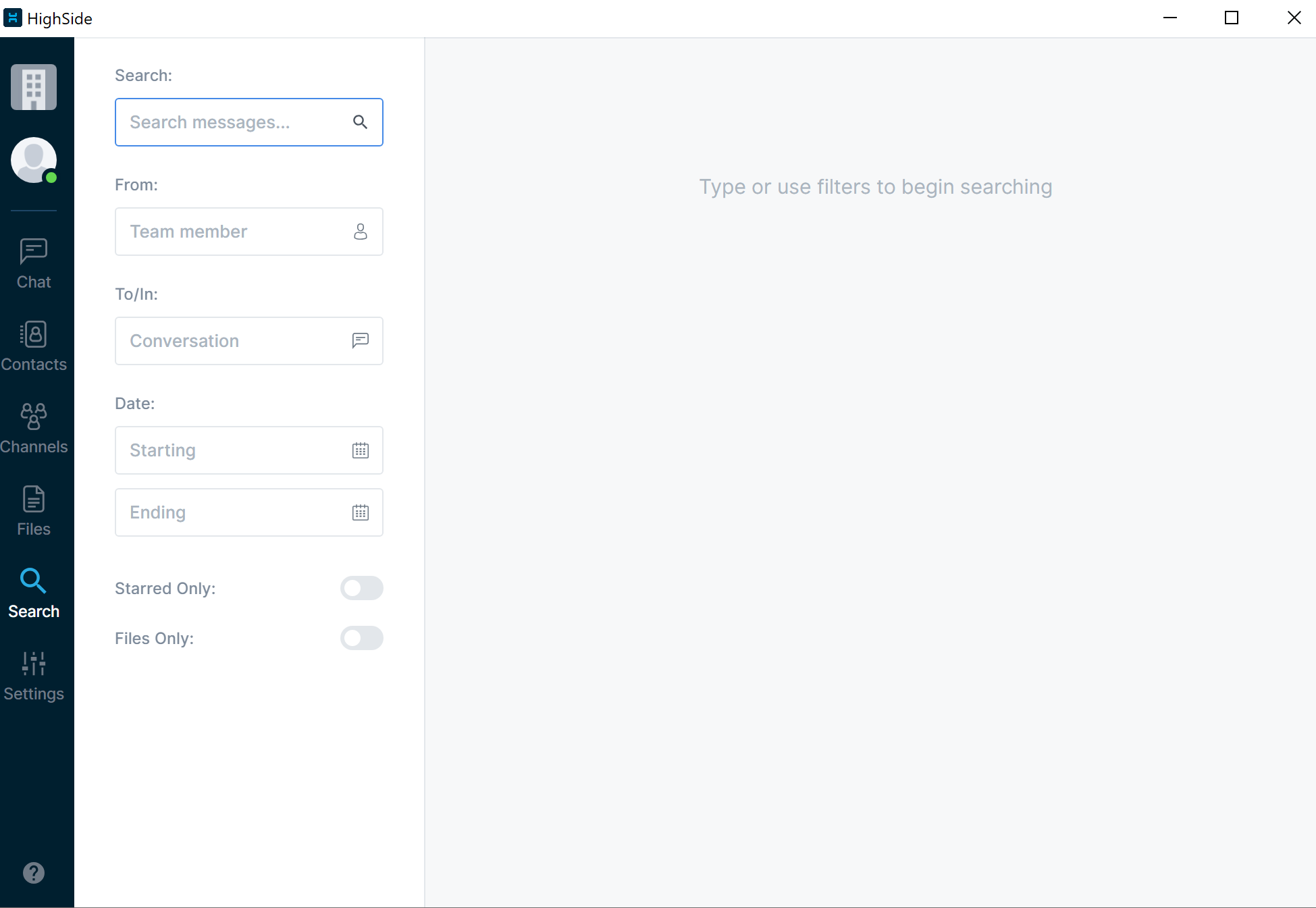
Enjoy (giphy, emojis, text formatting, etc.)
And hey, don't forget to have some fun!
Yes, HighSide is a productivity tool, but give giphy a try and brighten someone's day by sending them a smiley face, you won't regret it!
Bonus tip, don't miss a beat: add HighSide to your phone and stay in the loop while on the go!
