Accepting Your Invitation
So here's the good news, you've been invited to collaborate with your team using HighSide SecureDrive and we're excited to have you!
First, locate your invitation email which was sent to you by, "hello@Highside.io" and is titled, "Your HighSide Invitation." It looks like this (but with your information, not our demo company):
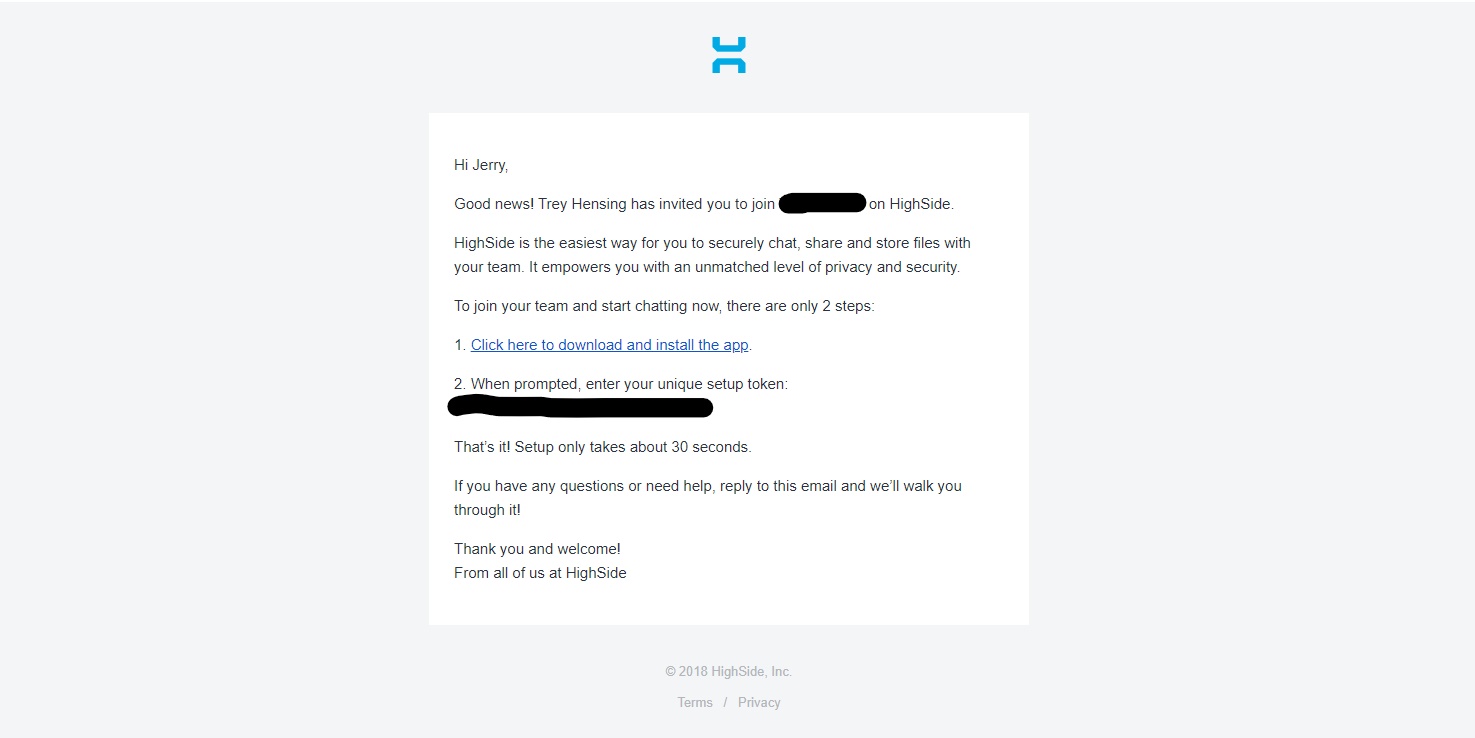
Next, copy your unique, one-time-only use setup token, and click on the link to our downloads page to download HighSide.
Once you've installed the app, select the option to sign in/accept invite and click Accept Email/ SMS invite. From there, input your signup token and congratulations! You have successfully joined your HighSide team!
What You'll See When Using SecureDrive
As a user, when you open SecureDrive for the first time you may not be a part of any drives (Depending on if your admin or other users have added you to drives you are needed to be in) If you have been added to drives, your UI will look similar to the image shown below
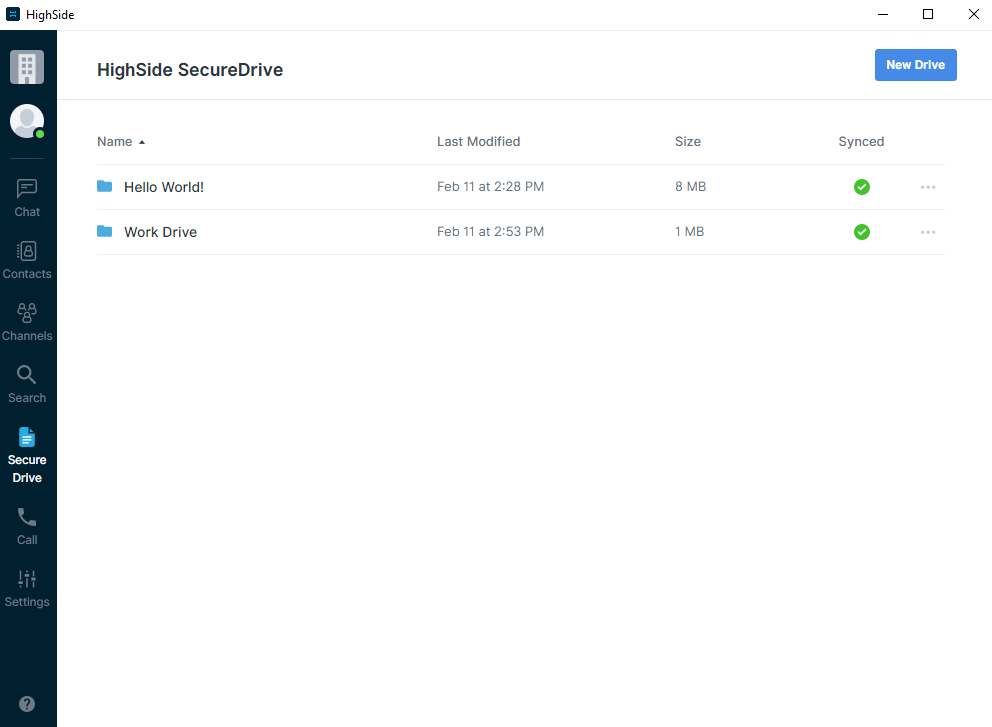
When using SecureDrive you will have Drives that act as folders. You have access to any files or folders of files within your drives and you can check out and work on files as you please. From the main SecureDrive UI you can also create new Drives where you can put files and add your peers to collaborate on those files,
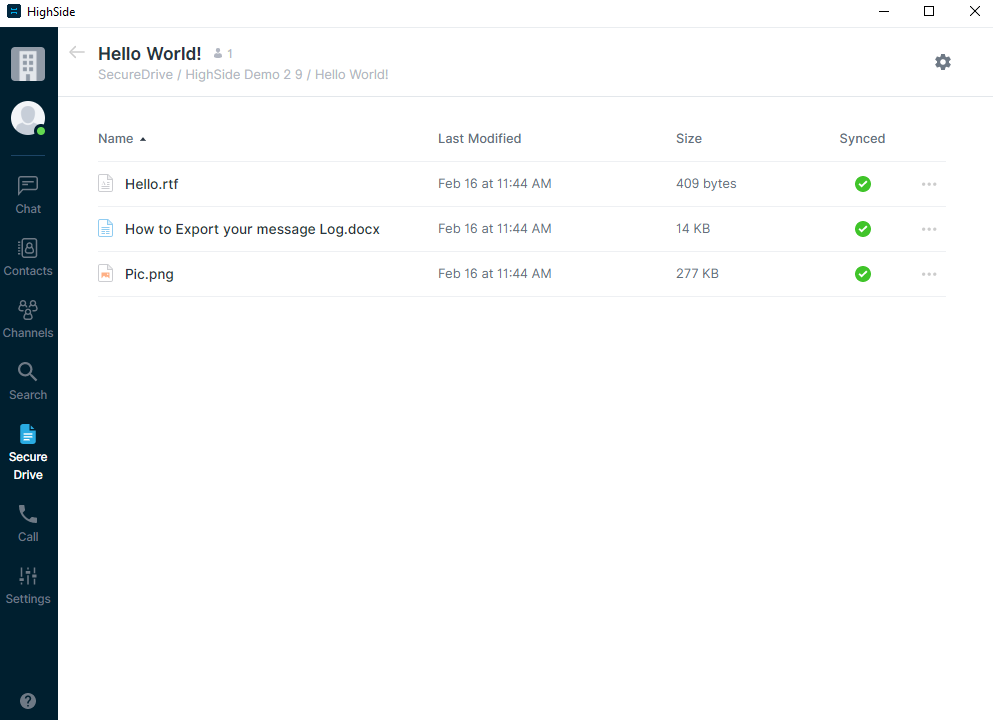
Within a Drive you have your files which you can open from the 3 dots to the right (These files will open in their default applications) From the 3 dots on the right you are also able to show the file in the file system because SecureDrive layers right in to your file system of choice. SecureDrive creates a folder within your Documents folder (Titled "SecureDrive") where you can see all of your SecureDrive teams, any drives within those teams, and the files within those drives. You can also see the version history of a document within the SecureDrive UI where the drive owner can set the version retention policy (Up to 1000 versions of a file)
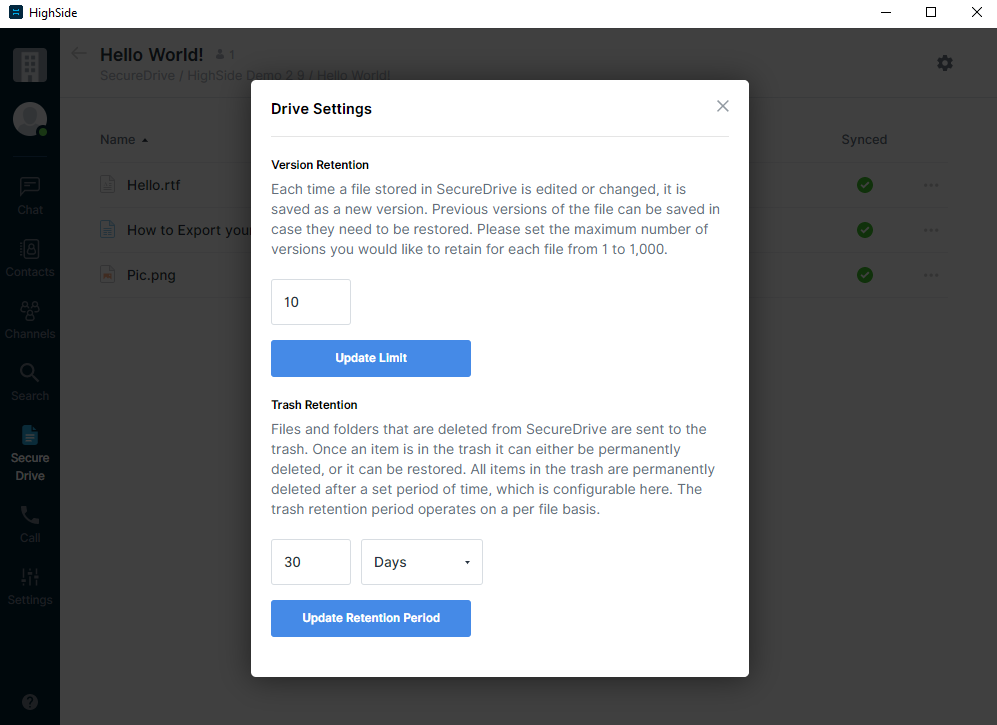
As the drive owner you will have a cog wheel at the top right which allows you to update your Version retention policy for that drive as well as the Trash Retention policy (Which allows you to untrash any accidentally deleted files) that Trash Retention policy can be any span of time you would need, from hours to centuries.
