Team administrators invite new members from within the HighSide application itself. Simply navigate to the contact list and click on the button that says, "Invite People"
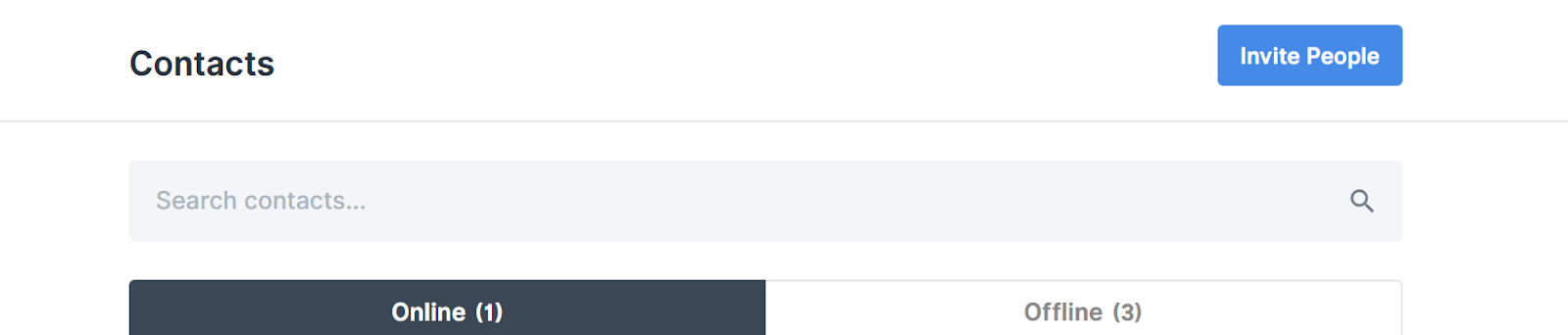
-
Click your team name to open the menu.
-
Navigate to "contacts."
-
Click "Invite People" and enter their name/email address or to invite them via phone number simply click “Send Invite via SMS” and enter their name and phone number.
-
Repeat to invite multiple users.
How are invites sent out to my team members?
Invites are sent out via email or SMS; the invited team member will receive an email or text message to the address or phone number you provided with instructions for downloading the app and getting setup on your team.
Pending Invitations
Members you have invited but have not yet accepted their invitation and setup their HighSide account are listed as "pending" in your contact list.
You can revoke a pending invitation by clicking on the cog icon next to the user's name in the contact list and clicking, "Permanently Remove and Wipe User".
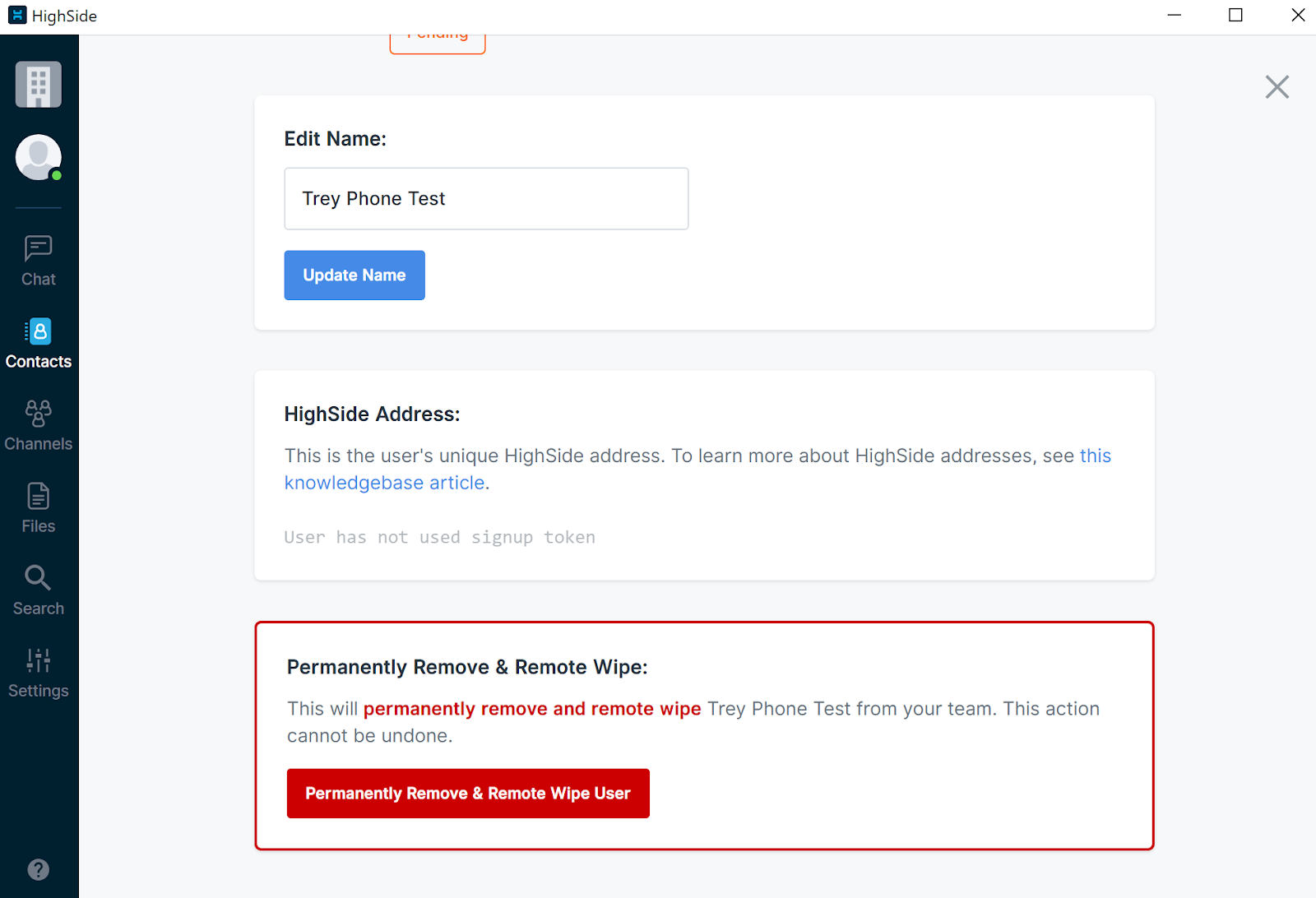
Can I invite multiple people at once?
For security purposes users must be individually invited by name and email address or phone number.
Enterprise teams can automatically provision users through Active Directory (coming soon!).
If you need help getting your team setup, please do not hesitate to contact us for support!
